Measures Field
On this page, you will learn what measures field should contain and how to configure it correctly.
Configure Measures
-
Add Measures to the Measure Box:
- Place your desired measures into the Measure box. These are the values that will be displayed and editable in the grid.
- Measures are typically used to represent key business metrics such as sales figures, budgets, deadlines, and more.
-
Writeback Compatibility:
- To ensure data is saved correctly, your writeback table in the database must contain a column with the same name as each measure.
- For instance, if your measure in Power BI is named "Amount," your writeback table should also have a column named "Amount." This allows the data from the visual to be written back to the correct column in the database.
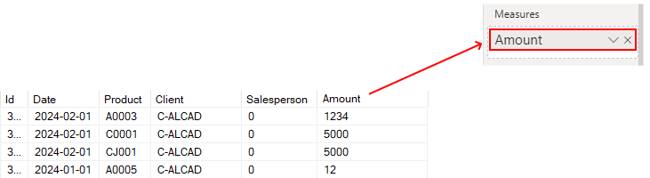
-
Supported Data Types:
- The visual supports various data types for measures, including:
- Numbers
- Text
- Date
- DateTime
- Time
- Boolean
- Ensure that the data type in Power BI matches the data type in your database for seamless integration and accurate data writing.
- The visual supports various data types for measures, including:
Notes
Don't forget, to be able to save data, you require at least one key to identify the cells for merging data into the database, please go to Keys Field to learn how to configurate your keys.